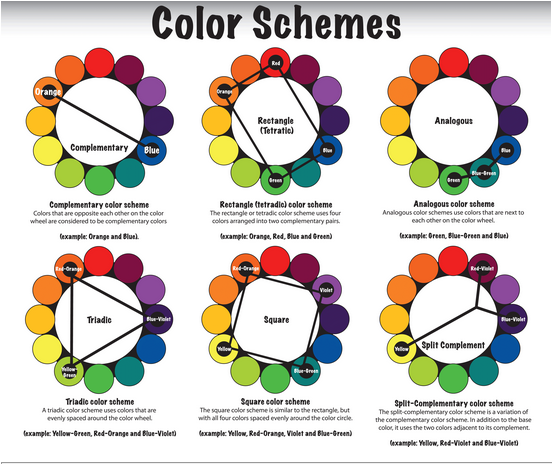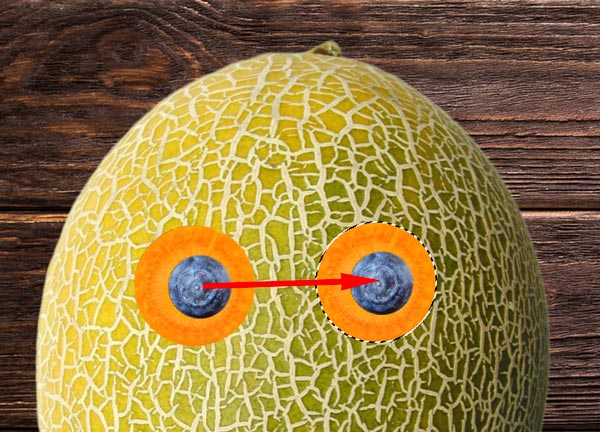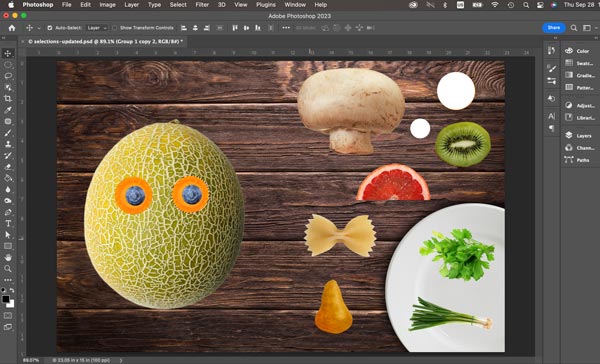1. Create a digital picture of a face using one of the sites below.
-https://www.faceyourmanga.com/editmangatar.php
https://www.pizap.com/emoji_maker
bitmoji
http://www.marvelhq.com/create-your-own-super-hero
http://www.rinmarugames.com/playgame.php?game_link=mega-anime-avatar-creator
2. Open photoshop.
Click the print screen button on the keyboard.
Click EDIT<Paste in photoshop.
Use the CROP TOOL and crop out any extra.
Image will be about 2.5 inches by 2.5 inches
Try out different ADJUSTMENTS<Brightness & Contrast <Hue & Saturation < Levels
3. Try out different FILTERS
4. PRINT OUT 2 COPIES
Watch the tutorial below...we will be creating one of these on MONDAY. You will need an inspiration picture. Print Picture and Turn in to MRS HURD please :D