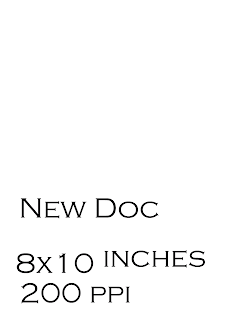GO TO WEBSITE TO RESEARCH ARTIST:

Friday Sketch: Something Mechanical

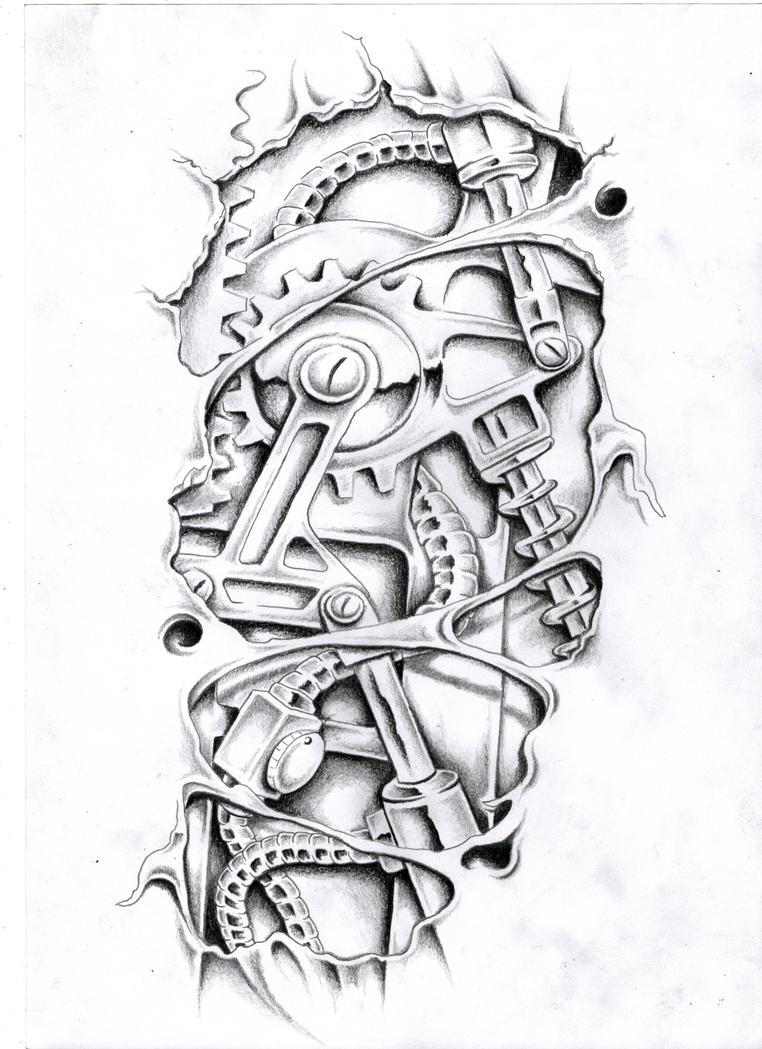




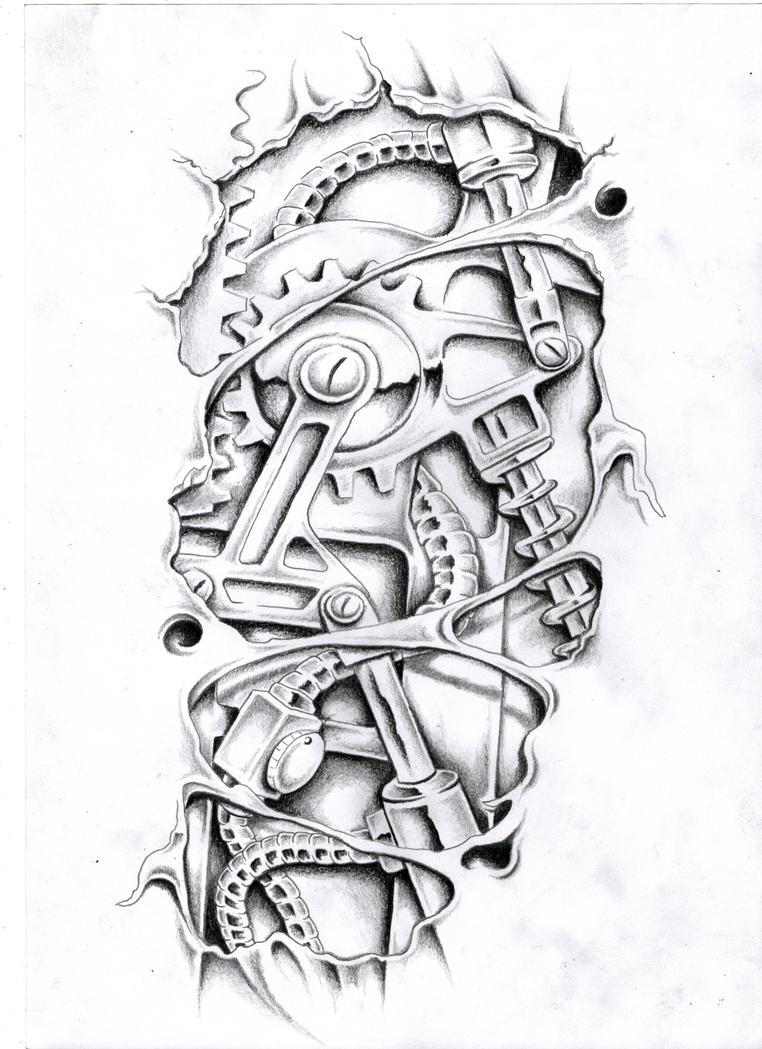





 1. Research your bird, and sketch out ideas. Make sure you have a reference photo to look at. Gather your supplies.
1. Research your bird, and sketch out ideas. Make sure you have a reference photo to look at. Gather your supplies.  2. Use the computer paper. Lay it over your sketch. Trace the outline of the bird shape. This will act as a template for when you cut out the cardboard.
2. Use the computer paper. Lay it over your sketch. Trace the outline of the bird shape. This will act as a template for when you cut out the cardboard. 3. Cut out the paper template.
3. Cut out the paper template. 4. Trace the paper template onto the cardboard. You will need 2 pieces. You can cut them out separately, or if the cardboard is thin enough you can layer one on top of the other and cut out both at the same time.
4. Trace the paper template onto the cardboard. You will need 2 pieces. You can cut them out separately, or if the cardboard is thin enough you can layer one on top of the other and cut out both at the same time. 5. Cut out the 2 pieces of cardboard. If it is thin cardboard you may use scissors if it is thicker cardboard you will need to use an Exacto knife.
5. Cut out the 2 pieces of cardboard. If it is thin cardboard you may use scissors if it is thicker cardboard you will need to use an Exacto knife. 6. You should have two pieces of card board now.
6. You should have two pieces of card board now. 7. Begin to stuff the bird shape with wadded up computer paper. Tape the wadded paper into place.
7. Begin to stuff the bird shape with wadded up computer paper. Tape the wadded paper into place.  8. You should have something that resembles a sandwich. Cardboard, paper, cardboard.
8. You should have something that resembles a sandwich. Cardboard, paper, cardboard. 9. Staple the edges- SPARINGLY- tape the rest to enclose the edges.
9. Staple the edges- SPARINGLY- tape the rest to enclose the edges.