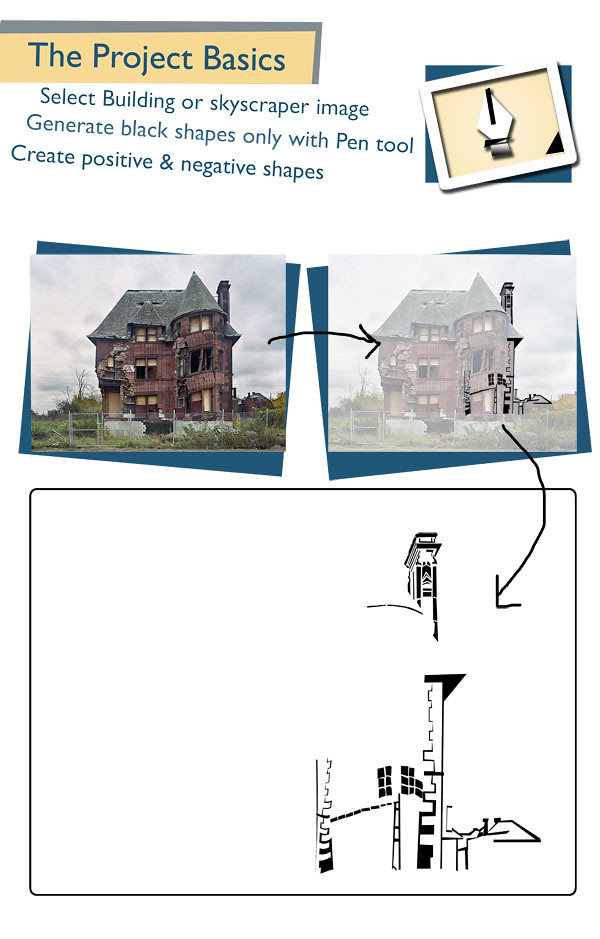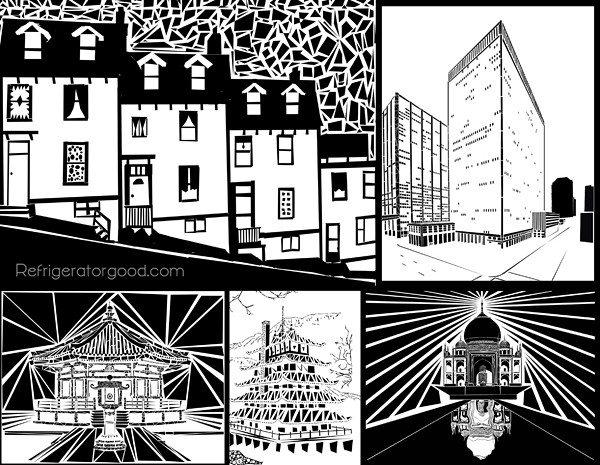Monday, March 26, 2018
Micography with drawing class...
1. Hi guys, for our next project we will be creating Micography Drawings.
Micography is Micro (small) Graphy (words). The project will focus on creating a high emotion, balanced piece of work with lots of extreme values using an ink pen.
Yesterday we created the background, bubble paintings. Micography drawings is an ancient art form, and use text as value. Big loopy text = a lightly value Small overlapping text= a dark value. I have posted some previous student examples and one of my examples above. Please use the internet and find a school appropriate photo. I suggest working with images that are cropped close and use large objects.
For example:
A person's face
A selfie, or a group selfie
An animal
A sport's jersey
A pair of shoes
A guitar
Famous person, place, or thing
2. Next, after you find your photo- Open Google Docs or Microsoft Word
Paste image into document
Resize (6 inches by 8 inches)
3. Double click on the image, and click on image options.
4. Click "recolor" and choose "grayscale"
5. Adjust the "Contrast" and "Brightness" as needed to create a well-balanced image.
6. Print off two copies of your 6x8 image.
7. Look up quotes, stories, poems, song lyrics and other words to use in your micography piece. The words should aid in adding meaning to your art project.
Wednesday, March 21, 2018
Monday, March 12, 2018
Watch Part 2-
Create your personalized playing card. You may use your face or someone else's face.
Check List Required for this project
Resize the image so that it is 6 x 8 inches
You need a design/graphic
You need a face
You need a Face Card ----King, Queen, Jack----
You need a suit----hearts, clubs, spades, diamonds---
Print out 2 copies
To RESIZE IMAGE.....
Hold the shift key and click on all the layers.
Press ctrl + T, and drag the toggles. You will see the size is displayed as you drag your toggles. Resize to 6x8
Drawing Class- Charcoal Drawings
Extreme Foreshortening
Step One- get the picture to yourself…
Step Two- Open photoshop, 8.5 x11 image 200 ppi
Step Three- Paste image, resize to 6x8 inches or 8x6 (ctrl + T to resize)
Step Four- Desaturate the image (<Image<Adjustments< <Hue/Saturation)
Step Five-Brightness/contrast, levels, curves
(<Image<Adjustments< Brightness)
(<Image<Adjustments< Levels)
(<Image<Adjustments< Brightness)
(<Image<Adjustments< Levels)
(<Image<Adjustments< Curves)
Step Six- make grid using line tool, and print two copies. The grid should be 6 squares by 8 squares= 24 squares total.
Thursday, March 8, 2018
Photoshop Tutorial: Part 1 - How to Design a Custom, Playing CARD
playing card template: https://www.youtube.com/redirect?v=l0MFE7z4zlY&event=video_description&q=http%3A%2F%2Fbltvfiles.com%2Ffiles%2FPlaying%2520Card%2520template.zip&redir_token=y3cCtCy8AEUJ5lq6i8Q6h_UbNI98MTUyMDYyNDY0MUAxNTIwNTM4MjQx
Photoshop Tutorial: Part 1 - How to Create a Custom Playing Card with yo...
Computer Assisted Art: We will be creating a digital version of a playing card. Follow the tutorial below.
Friday, March 2, 2018
Drawing Class- Interesting View Points
Take notes using the prezi. Watch the presentation and the video clip.
Subscribe to:
Posts (Atom)