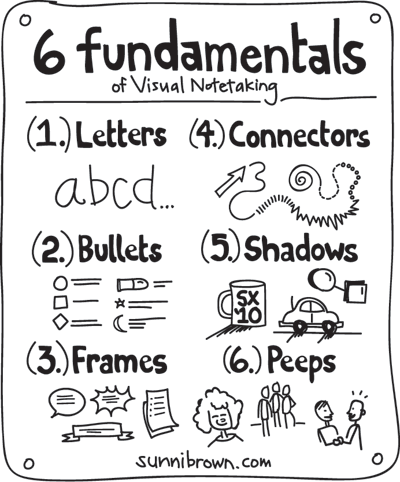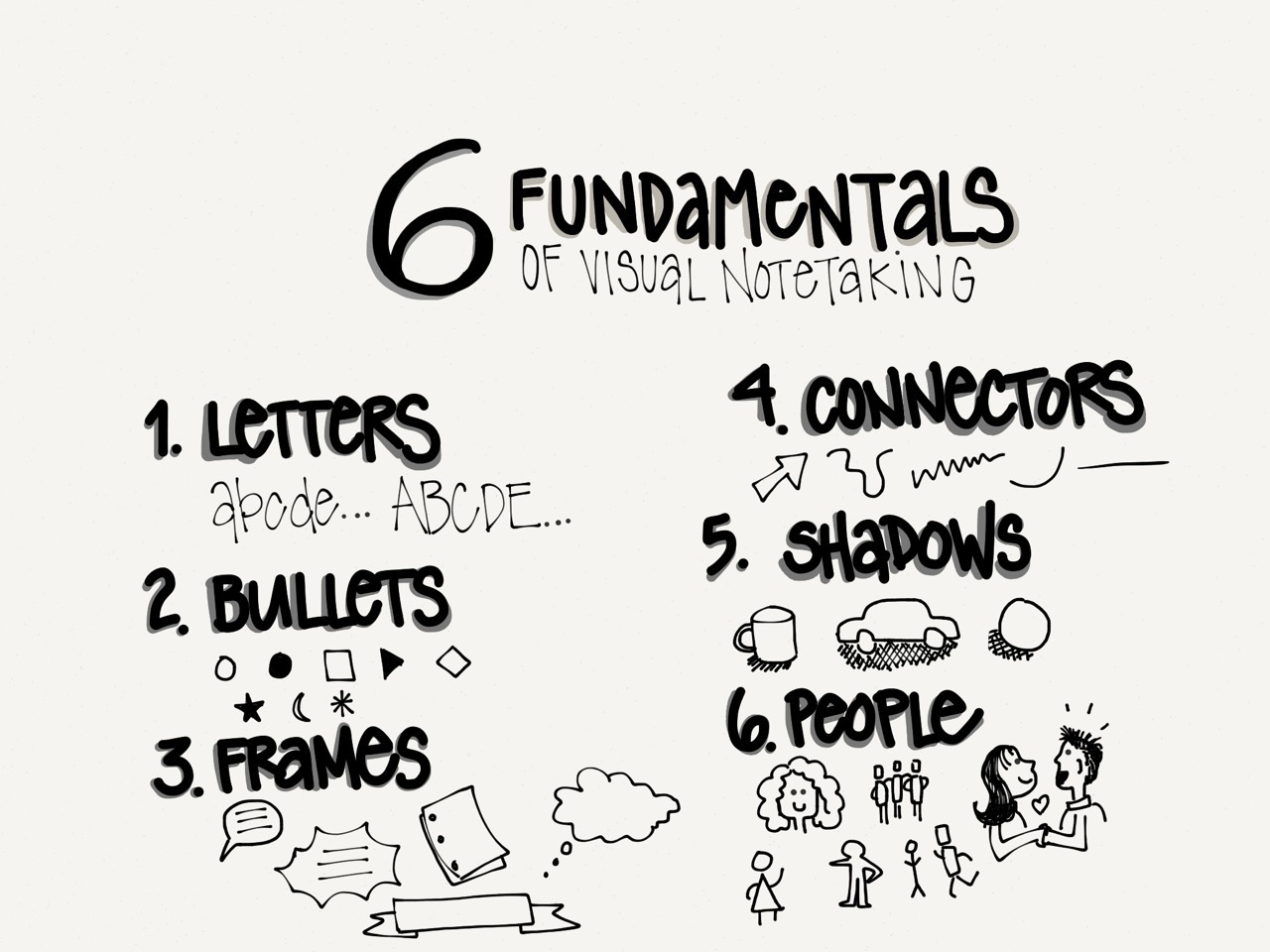Old cars, junk yard cars, antique cars, and classic cars....This is the theme for our next project. Please use google images and find an old dilapidated car/vehicle/object.
The goal is to try and find beauty in unexpected places. Remember to follow the link if you can to get the highest quality image. Save the original image into your folder or jump drive.
Directions:
1. Open Photoshop
2. <File<Open<Find saved image
3. <Image< Image Size<unconstrained proportions<8 width x 10 height inches (10 width x 8 height for landscapes)<200 pixels per inch
4. If you image now looks smooshed- hold ctrl + T and resize to correct the smooshed look....see below...
Much Better!
5. Double Click layer- rename Original
<Layer< Duplicate Layer< Name Layer Brightness/Contrast
>Image < Adjustment < Brightness Contrast
Use the toggles and adjust to your liking
6. <Layer < Duplicate< Name Layer Posterize
<Image<Adjustment< Posterize
Adjust to your liking
7. <Layer < Duplicate< Name Layer Cut out
<Image<Filter< Artistic<Cutout
Adjust to your liking
8. Now adjust the BLENDING MODE OPTIONS ON EACH LAYER.
You may also rearrange the layers by dragging them into place.
9. Save image as a PSD file-Photoshop File into your student folder
10. Print 2 copies- 1 b&w 1 color
Here is another edit- I created a blank layer and filled it with newspaper texture and then I created another layer with canvas texture. On both I adjust the blending modes.