Graphic Design
UPDATE
Yesterday you created a new 8x10/200 ppi document. The document should have 6 different layers. Each layer should have a watercolor splatters or drips with no background
(all the white was deleted using the magic wand tool).
Today you will begin to create a watercolor portrait.
In this assignment you are to turn three high contrast, interesting, and complex portraits into a watercolor interpretation.
You will be graded on: Composition: Good use of space, High Contrast Images, How well the image translates using this technique, Are facial fetures readable and clear (eyes, nose, mouth, hair, clothes, etc...)
Effort: took time to develop idea & complete project? (Didn't rush, or get on youtube all hour) Good use of class time? Maintained positive attitude throughout project; compliant; listend and followed directions.
Details: Did you go avove and beyond the minimum requirements? Did you find your own textures, papers, and details?
Lets Get Started!
First find an image that is high in contrast and in black and white- EXTREME HIGHLIGHTS AND SHADOWS!
TIPS
* I googled black and white photography and found this image.* Close up images work the best
*
Google search black and white photography or high contrast portraits
* Look for highlights and interesting shadow
shapes
* Concentrate on the whole picture- the composition.
* You may even want to crop image into a
pleasing arrangement
Open photoshop and create a new 8x10/ 200 ppi document.
Open your photo you found. Ctrl + T to resize.
Create a duplicate layer of your image.
At this stage you should have a blank white background, and two layers with your photo on them.
Name the layer above the bacground orginal.
Name the layer abaove that High Contrast/ Filter Layer.
Adjust the high contrast layer using <Image<Adjustments<Brightness Contrast
Use a filter on this image. For the first one use cutout, but you can experiement with your other two pictures. <Filter<Artistic< Cutout
Create a Duplicate Layer of this cutout layer, name it threshold.
<Image<Adjustments<Threshold<152
Select Multiply for blending mode and merge both the cutout filter layer and the threshold layer.
Open watercolor file
Select all and copy
Paste onto the merged layers
At this point you should have a background, orginal, high contrast filter layer merged, and a watercolor layer.
Go to the High Contrast/FIlter layer merged- CTRL + A (Select All) Then hit CTRL + C (Copy)
Click layer mask
Pres Alt + Click on layer mask (you should see white)
Hit Ctrl + V (Paste), and then Ctrl + I (Invert Colors)
Click back on the image
Choose a paper texture.
Copy and Paste paper texture on top of your layers; select blending mode such as linear burn.
Add extras and details- more splatters, shadows, etc...
Repeat all steps two more times to create a totoal of three portraits.
Save images and email jpegs to Mrs. Hurd
Still Confused???
Try out these links for more info
https://www.youtube.com/watch?v=Rs0NFNpdzwY
http://retnokurnianingsih184.blogspot.com/2012/10/creating-abstract-watercolor-wallpaper.html











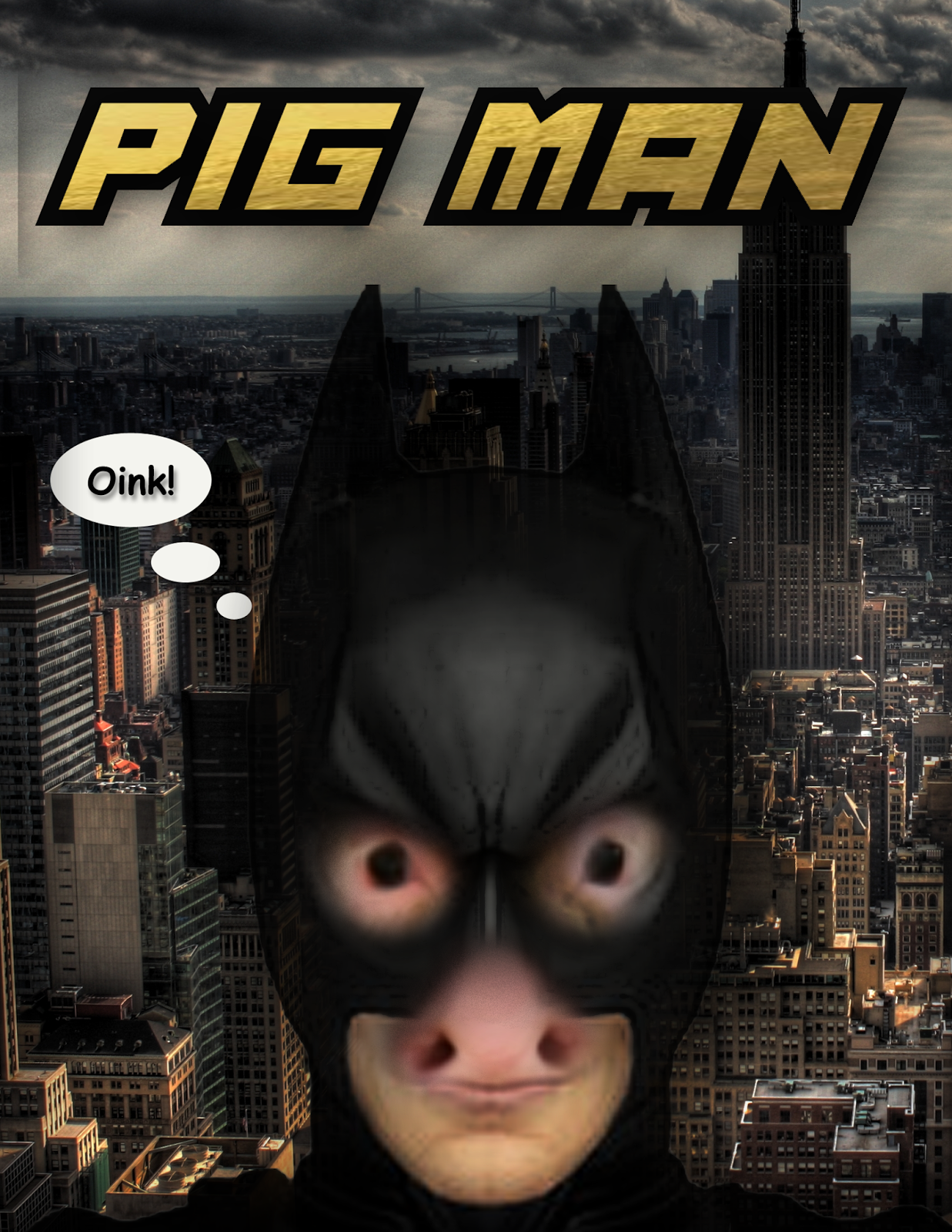 Here is my finished example.
Here is my finished example.